



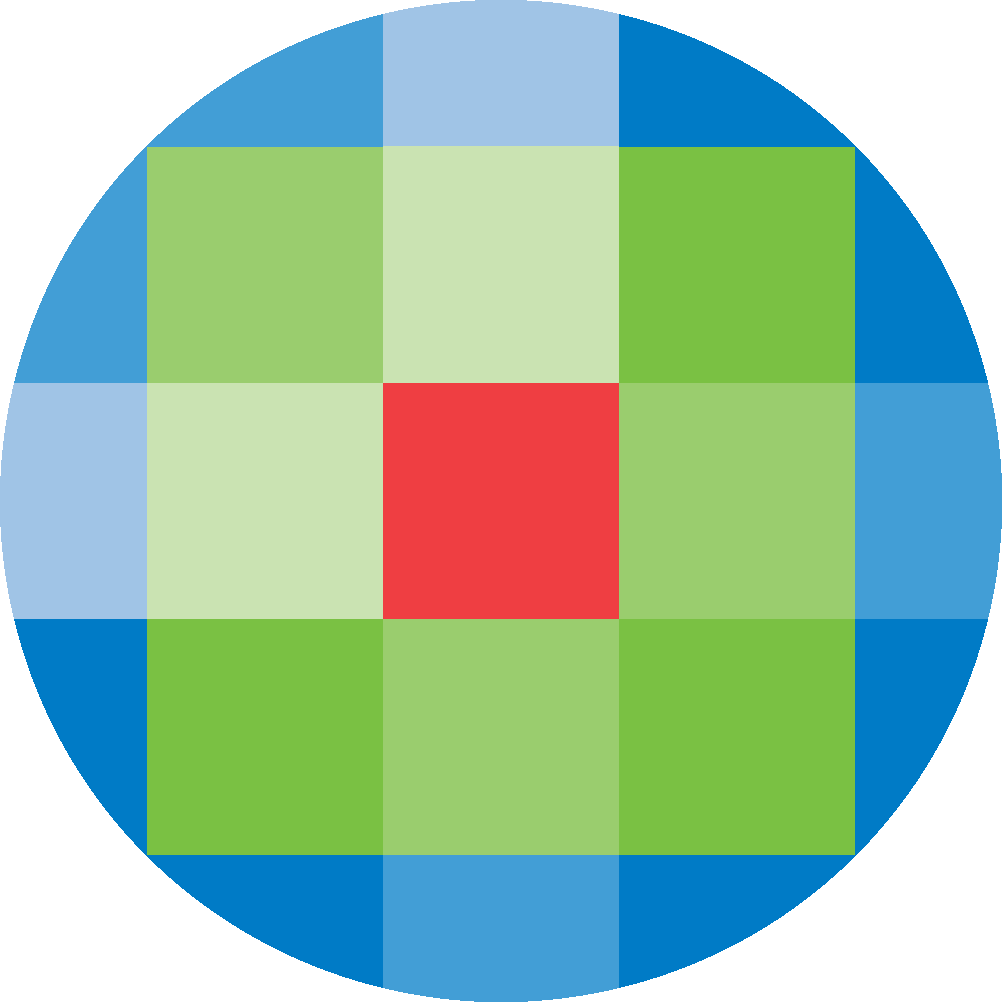
Created by: [email protected]
February 16, 2024
Access Rules allow an institution to limit a component of Ovid Discovery (such as holdings, portal pages or widgets) to a select number of users.
To configure access Rules, click on Rule Sets from the admin screen.
To add a Rule Set, click on +Add.
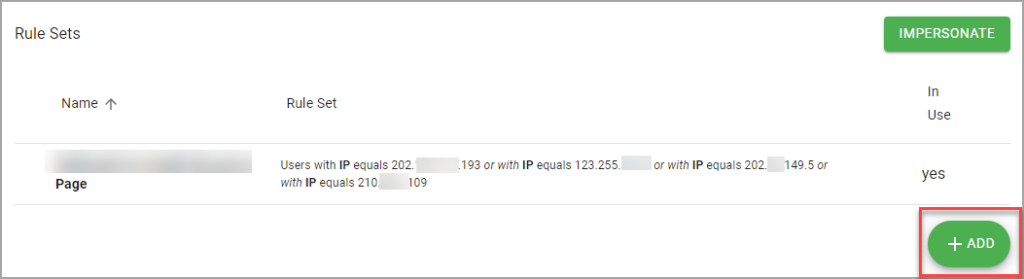
Enter a name for the new Rule Set and click Save.
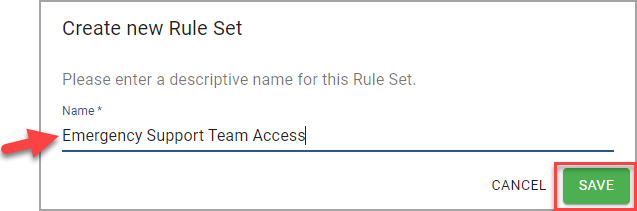
Select from the drop down the way that you would like to limit access to Ovid Discovery.
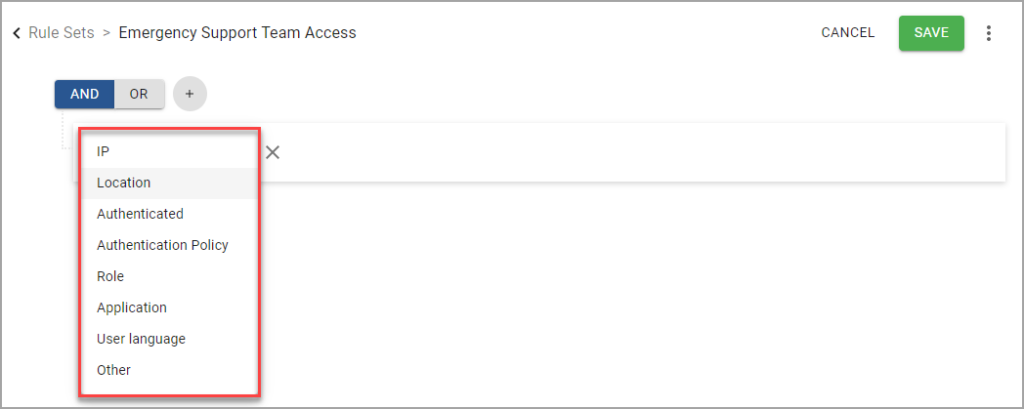
If you would like to limit via personal account details such as email address select Other, then the relevant option from the Enter Key drop down and Value. Add as many lines to your Rule Set as necessary, combining with the AND and OR options. Once completed, click Save.
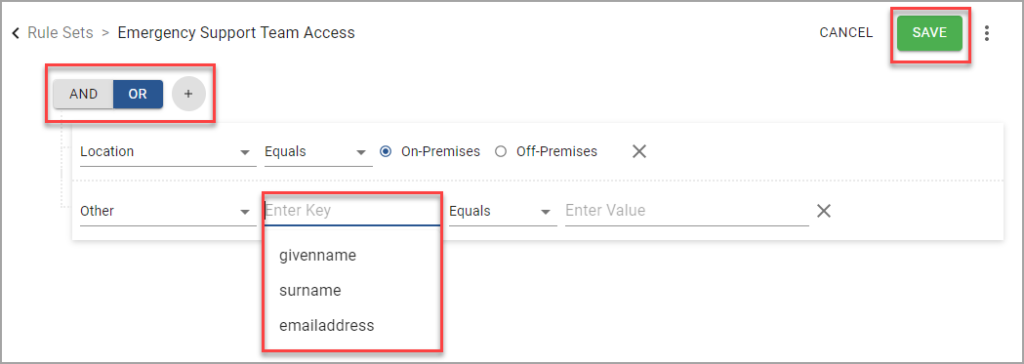
To edit a Rule Set, click on the Rule Set you would like to edit. Make your changes and click Save.
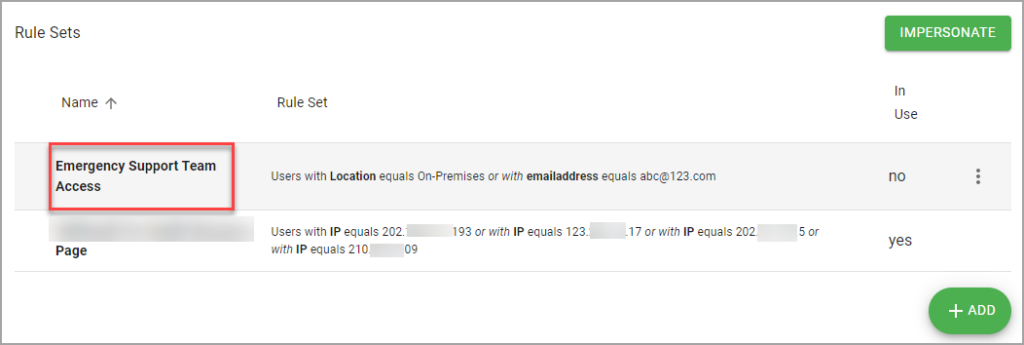
Rule Sets can be used on different levels. To use a Rule Set on a Portal Page, in edit mode, click on Settings.

In the Settings window, select the Rule Set from the drop-down list, and click Save Changes.
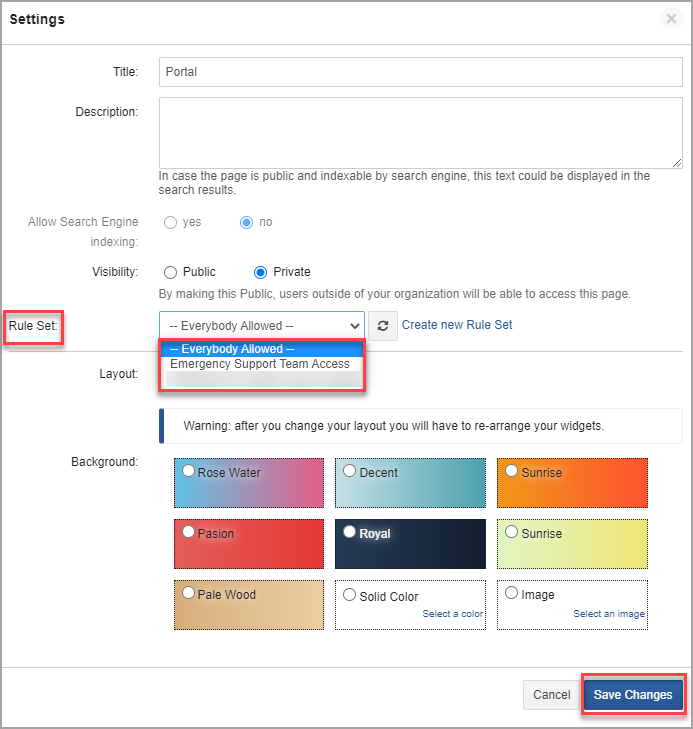
To use a Rule Set on a Widget, in edit mode, click on the pencil icon to edit the Widget.
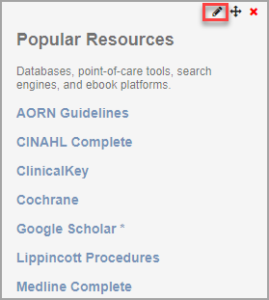
In the Edit Widget window under the Security tab, select the Rule Set from the drop-down list, and click Save Changes.
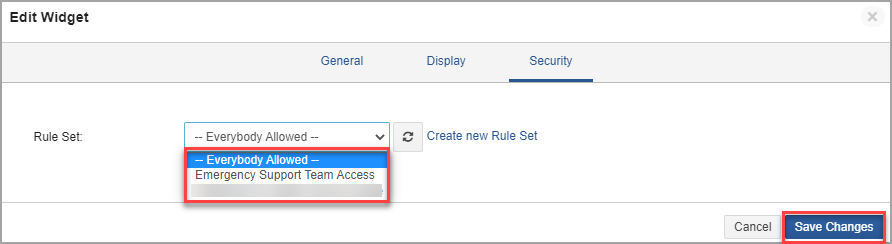
To use a Rule Set on a Content Route In a content route, click on the desired Content Route.
Find the line of the Content Route that you would like to add a Rule Set to, click the ellipsis and select Attach Rule Set from the drop down.
Select the Rule Set that you would like to add from the drop down, then click Save.
Rule Sets can only be added to Holdings by Ovid Discovery Support. If you would like to add a Rule Set to your Holdings, please contact [email protected].