



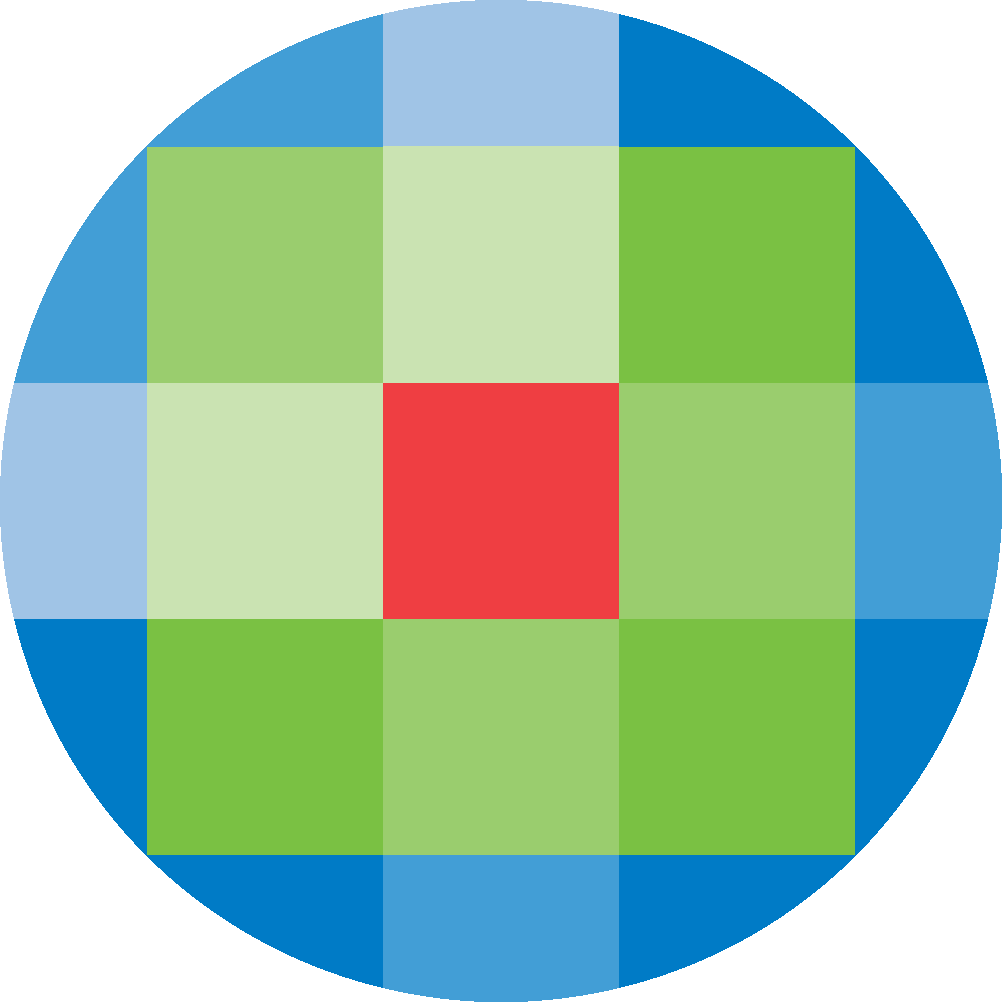
Created by: [email protected]
February 16, 2024
The Navigation Bar can be customised to display links to content both within the Ovid Discovery portal and to pages from your facility and across the internet. Clicking on Navigation Bar from the admin page will resolve to a list of the links that are currently listed in your navigation bar.
Existing links on the navigation bar will have icons to their right that will allow you to edit, move and delete respectively.
To add a new item to your navigation bar, click Add Item towards the top right hand side of the screen.
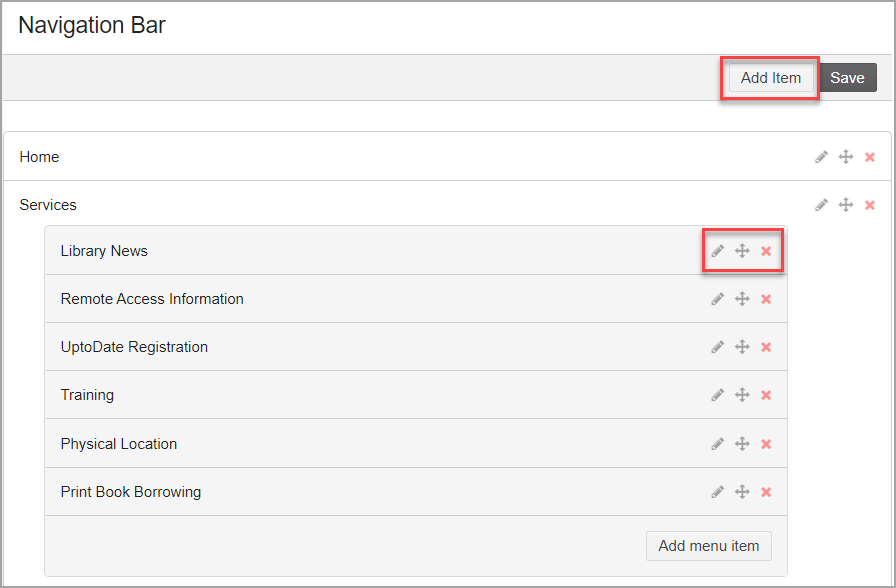
The newly added item will be added underneath the existing navigation bar items. Various fields allow for customisation of the new item.
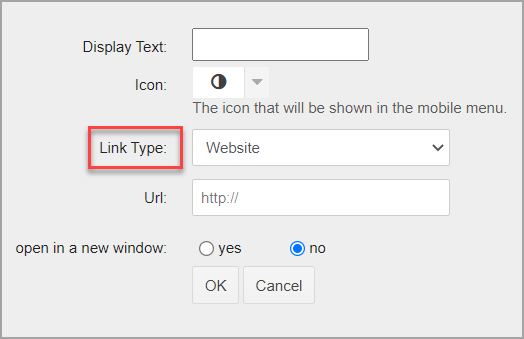
There are various Link Types to choose from:
Once created, the new item can be moved so that it sits where desired on the navigation bar. When you’re happy with the changes that have been made, ensure to click the Save button before exiting the screen.