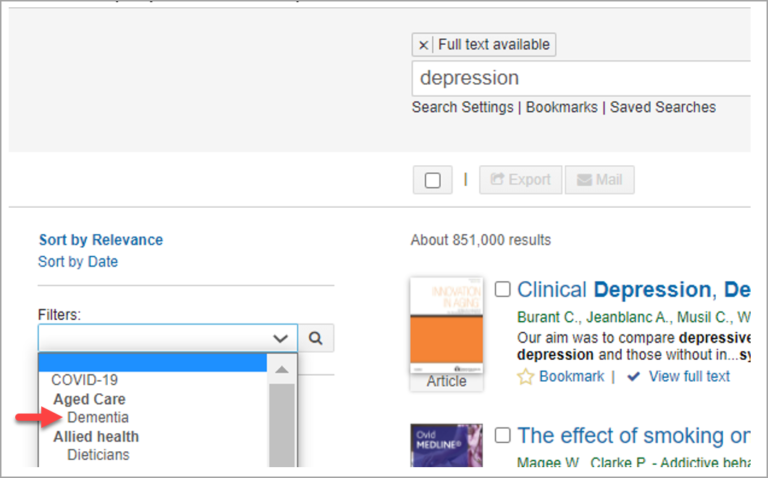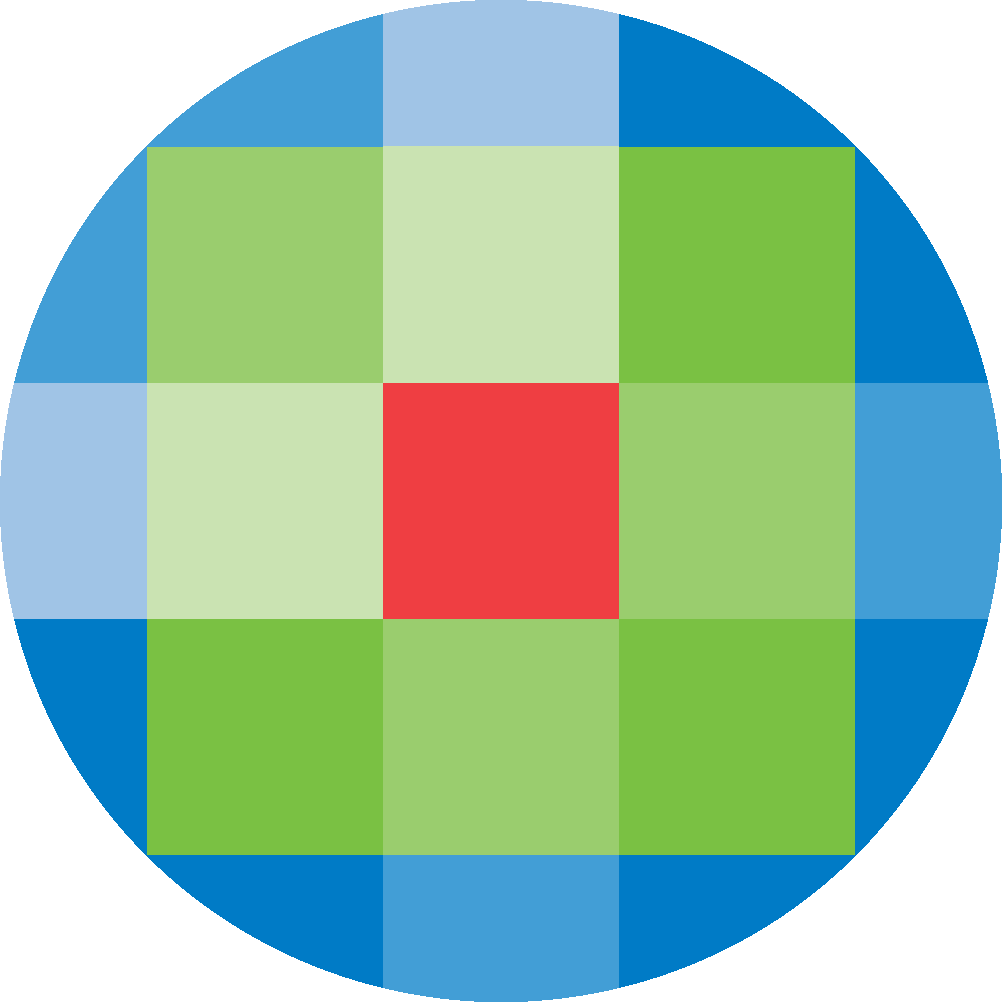
Created by: [email protected]
February 16, 2024
Options are available for customising the Facets and Filters that are displayed to the left of the Discovery search results, and which are used to further refine and limit the search results.
Facets Configuration
It is possible to select which Facets and Filters are shown in the interface, and also to customise the order in which the facets are displayed. The administrator can use these options to show only the Facets and Filters that are most relevant to the user community, and to prioritise the most-used Facets.
For example, here the Publication name facet is deselected and will not be shown in the interface. The selected Facets will be displayed according to the selected numerical order:
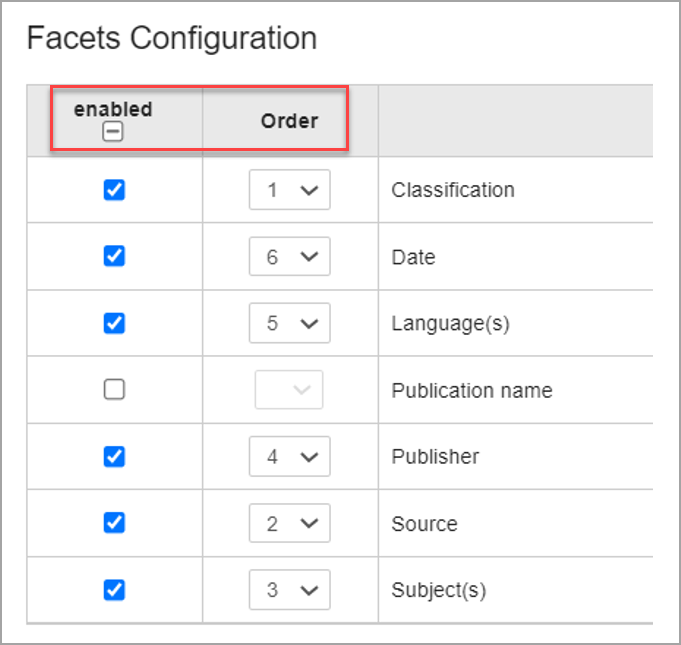
Filters
Two sets of filters can be configured – filters that limit by full-text availability, and filters that refine the search using a search query.
Full-Text Filters
The following Full-Text Filters are available for selection:
In addition there is a Limit to peer reviewed only filter, which limits results to citations from peer reviewed publications.
Any of these filters can be selected to display in the interface, and also to be enabled by default. For example, the following selections will show the Limit to full text Available, Limit to peer reviewed only and Limit to subscribed content filters, and the Limit to full text Available will be applied by default. The Limit to Open Access will not be displayed.

Built-In Filters
Ovid Discovery includes many ‘Built-In’ (pre-defined) search filters for various subjects, age groups and research methodologies that use a search query to refine the search. Applying the filter will restrict the results to any citations matching the user-entered search terms AND the filter query.
The Ovid Discovery search filters have been developed by Ovid’s in-house search specialists and experts, and also adapted from the InterTASC Information Specialists’ Sub-Group Search Filter Resource.
The Built-In filters can be enabled by simply selecting from the dropdown list and clicking on the +Add button. The filter label and grouping can be customised, which controls the display of the filters in the Discovery search results page.
Custom Filters
The administrator can add Custom Filters using their own search queries. To create a Custom Filter simply click on the +Add a Custom Filter button, enter the filter name, group and filter strategy. Here a Custom Filter for Dementia has been created, with a Group label of Aged Care:
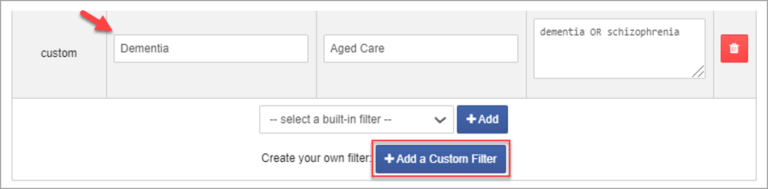
Which displays as a filter option in the Discover search results as follows: