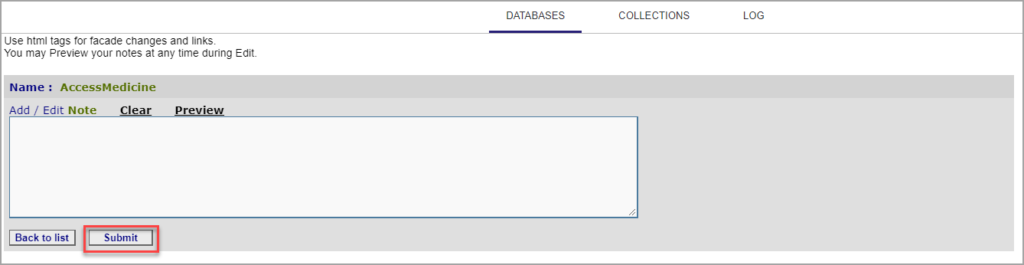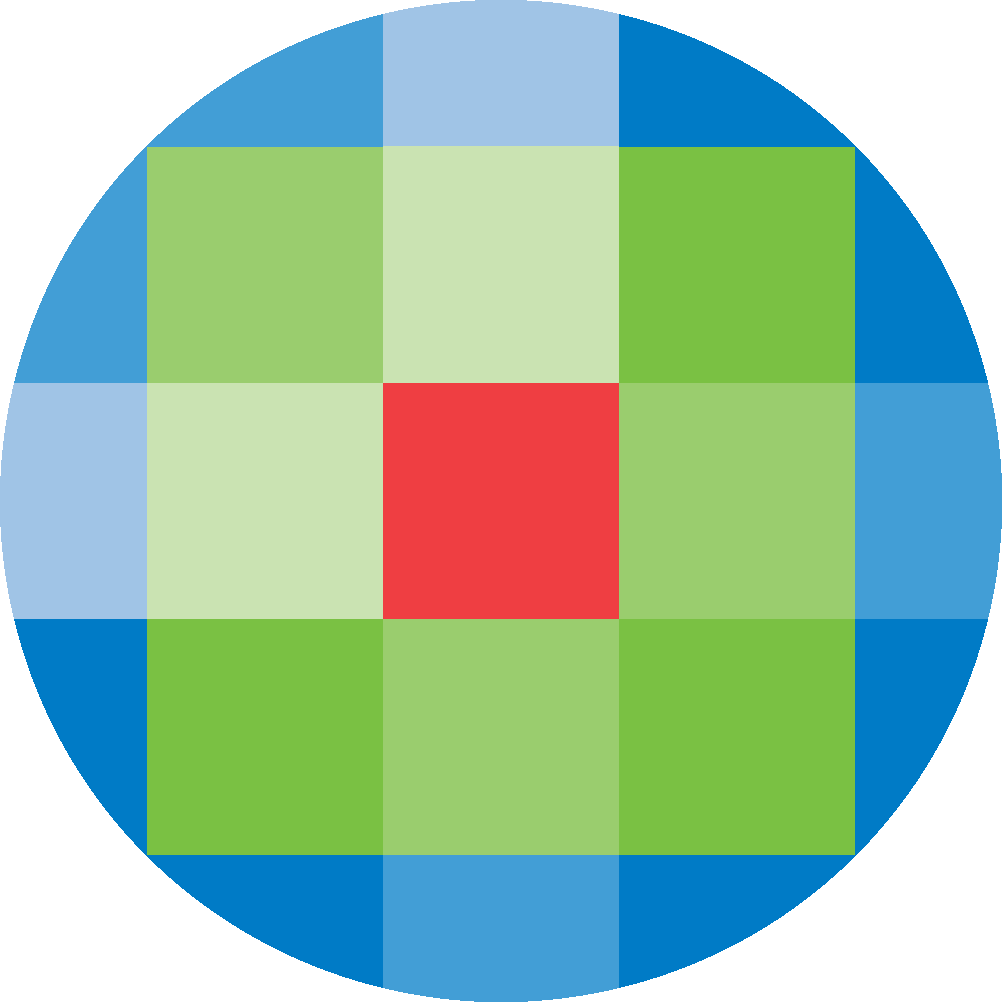
Created by: [email protected]
February 16, 2024
To add Databases to your holding set, click on Databases from the admin screen. Click on the Add Databases icon on the right hand-side.
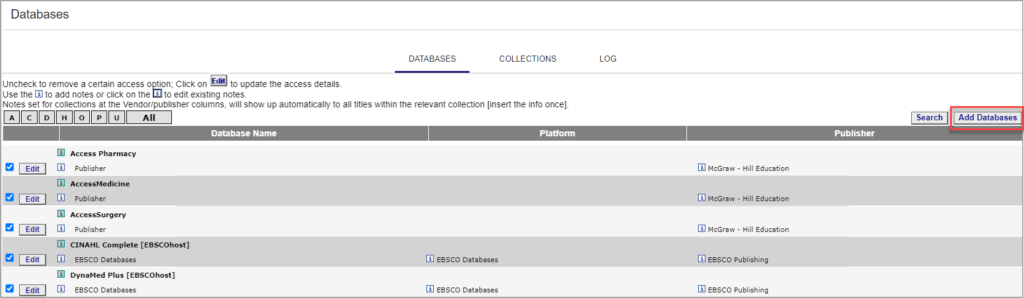
Search for the Database name, publisher name or platform.
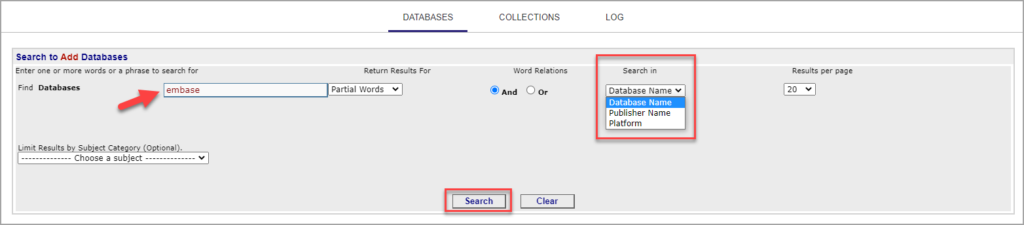
Select the Database from the list, by clicking on the Add icon.
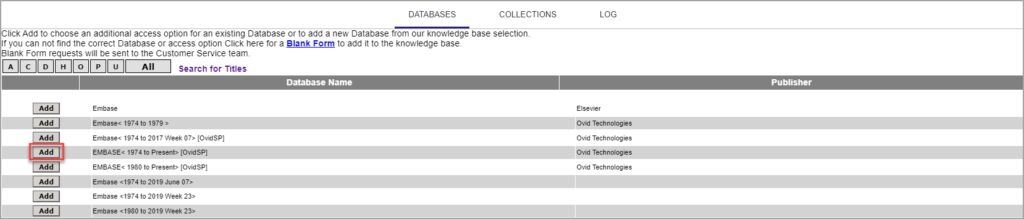
Check the Add Online box, and select the appropriate access method for this Database. If you have print holdings, or other database-specific information that differs from the provider’s usual means of delivering the database, specify it on this page. When confirmed, click Click to Add to add the Database to your holding set.
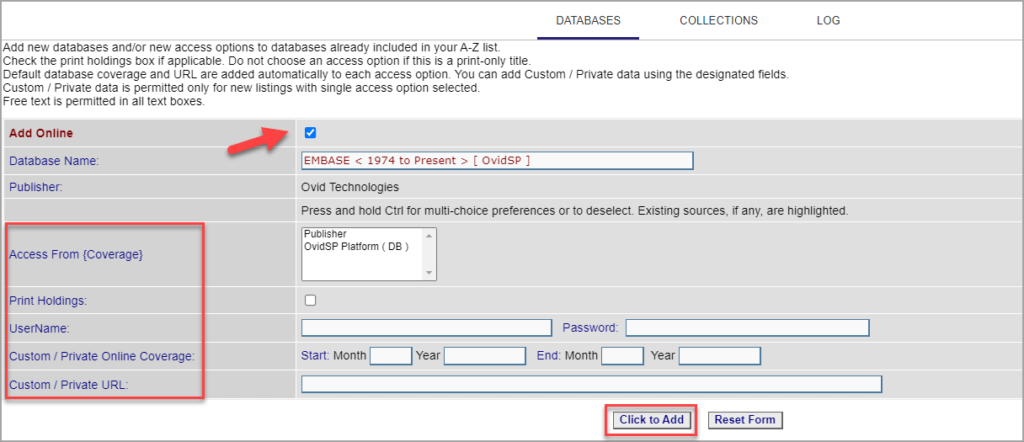
To edit a Database, search for the database that you want to edit, and click Edit.
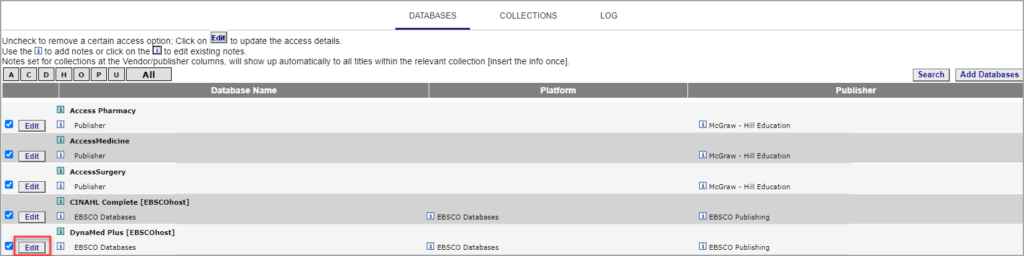
From the Database details, change the details you want and click Edit Database. Click OK in the confirmation popup.
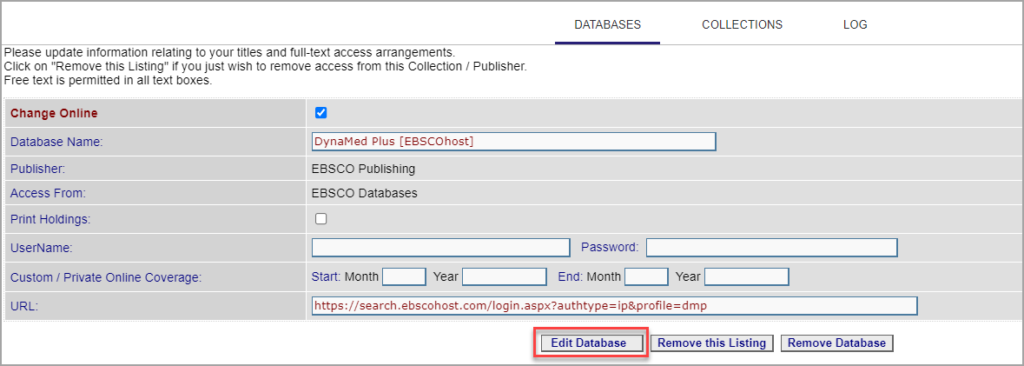
To delete a Database, click Remove Database. Click OK in the confirmation popup.
If you want to remove one access point for the database (e.g. if you receive it from more than one vendor), click Remove this Listing. Click OK in the confirmation popup.
Notes can be added to a Book to provide information on the resource to display for users in the A-Z list. To add a note for users, click on the green information icon. To add an note for internal information only, click on the blue information icon.
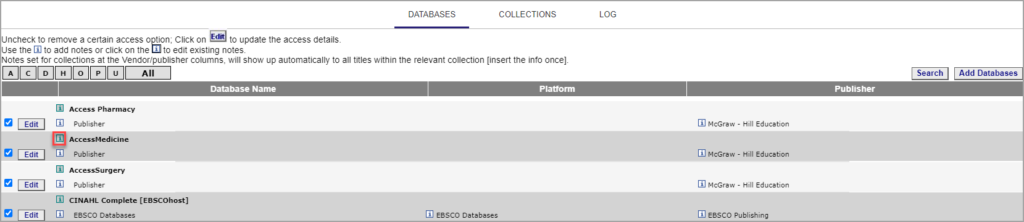
Notes can be inputted as free text, as well as links, HTML, etc. To save a note, click Submit.