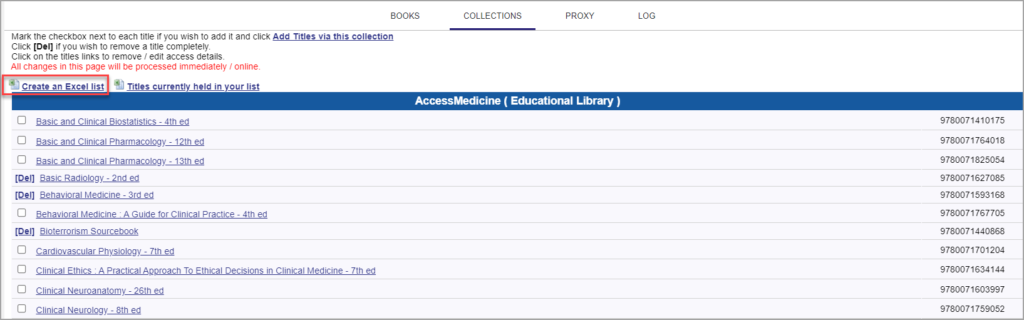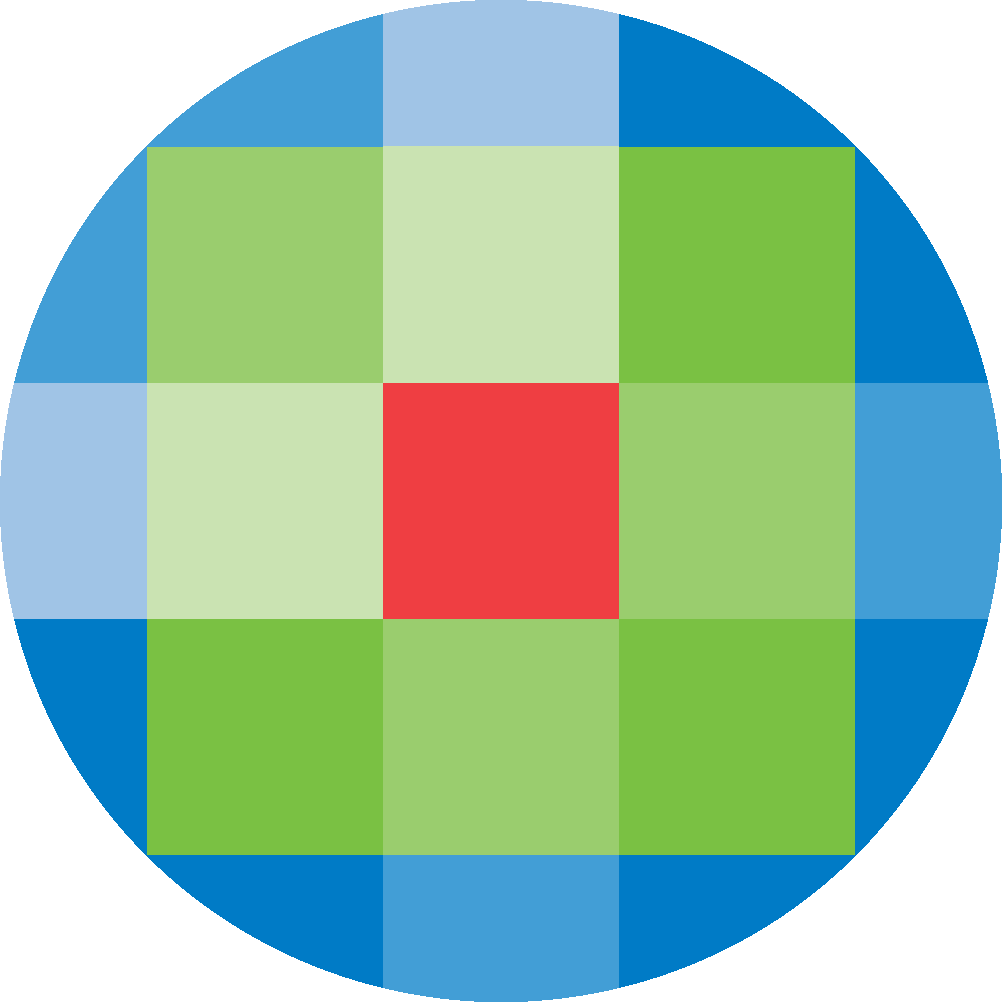
Created by: [email protected]
February 16, 2024
To add Books to your holding set, click on Books from the admin screen. Click on the Add Books icon on the right hand-side.
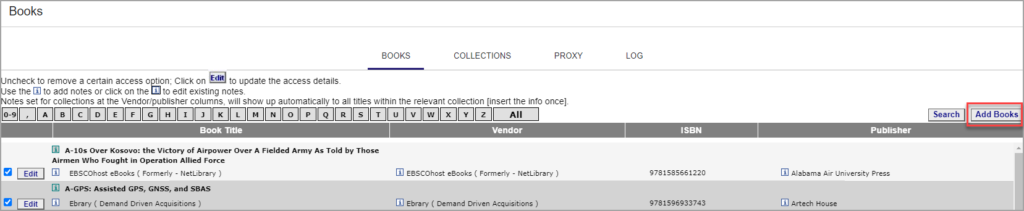
Search for the Book title, ISBN, publisher or vendor.

Select the Book from the list, by clicking on the Add icon.
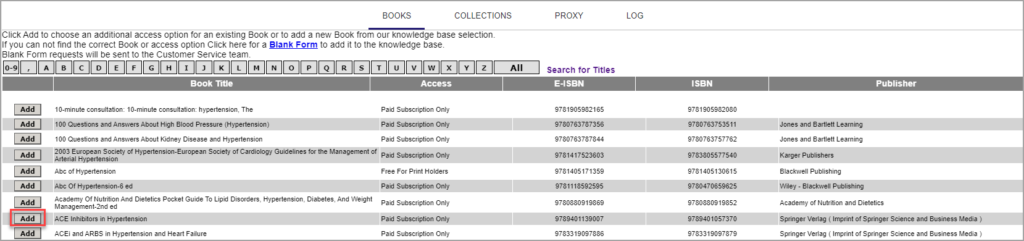
To edit a Book, search for the title that you want to edit, and click Edit.
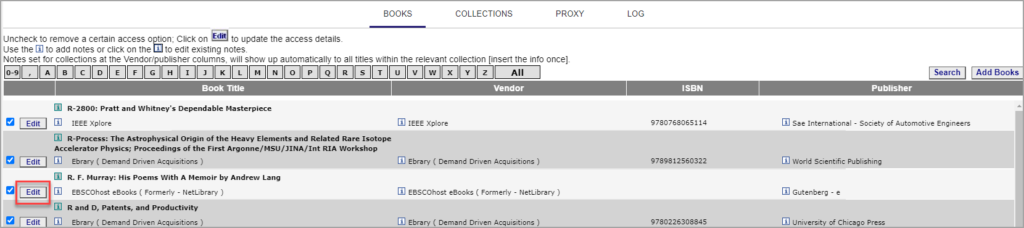
From the Book details, change the details you want and click Edit Book. Click OK in the confirmation popup.
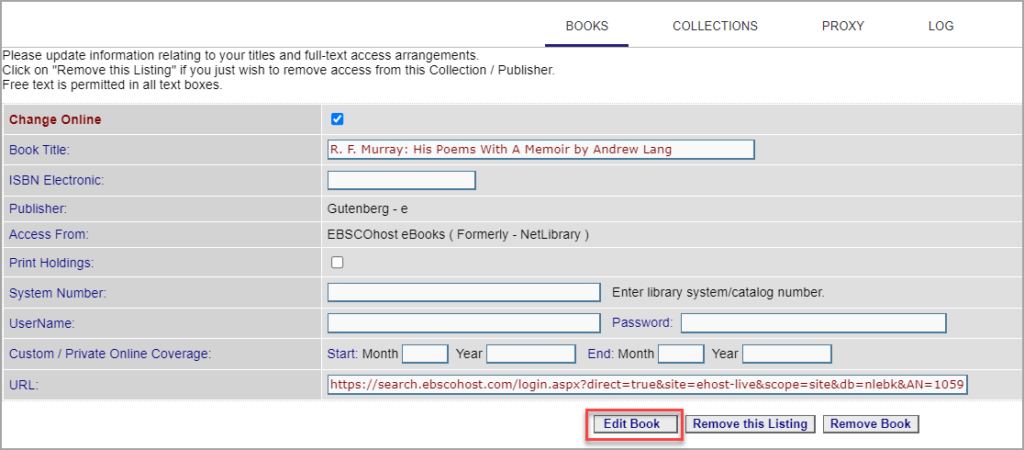
To delete a Book, click Remove Book. Click OK in the confirmation popup.
Notes can be added to a Book to provide information on the resource to display for users in the A-Z list. To add a note for users, click on the green information icon. To add an note for internal information only, click on the blue information icon.

Notes can be inputted as free text, as well as links, HTML, etc. To save a note, click Submit.
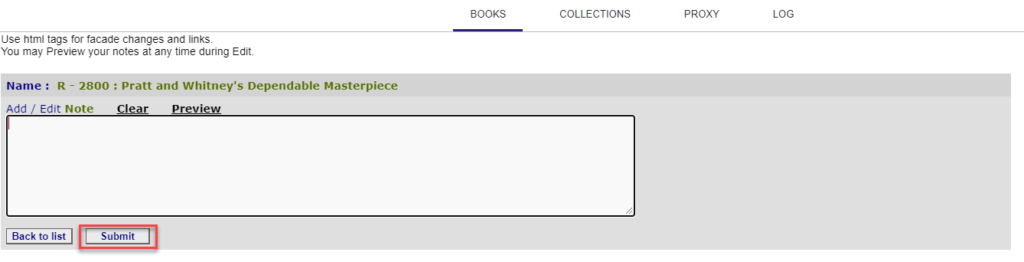
To add a Book Collection, from the Collections tab click the Browse to Add Collections icon.
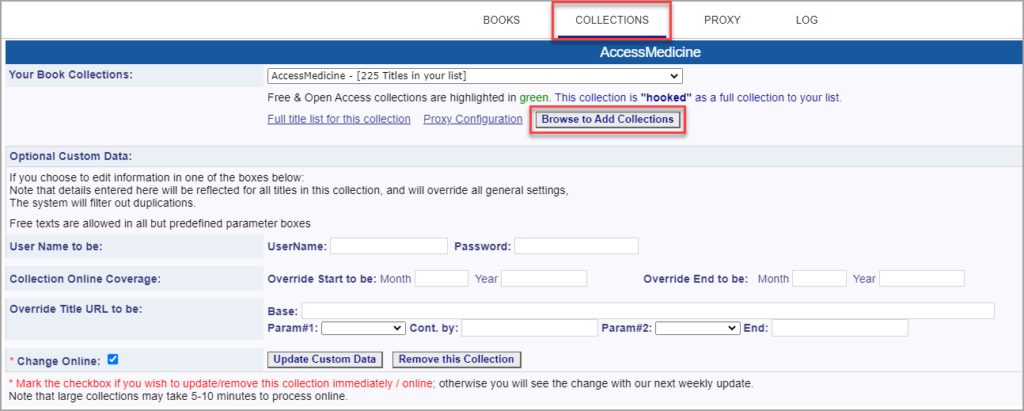
In the dropdown box, navigate to the collection you want to add and select it.
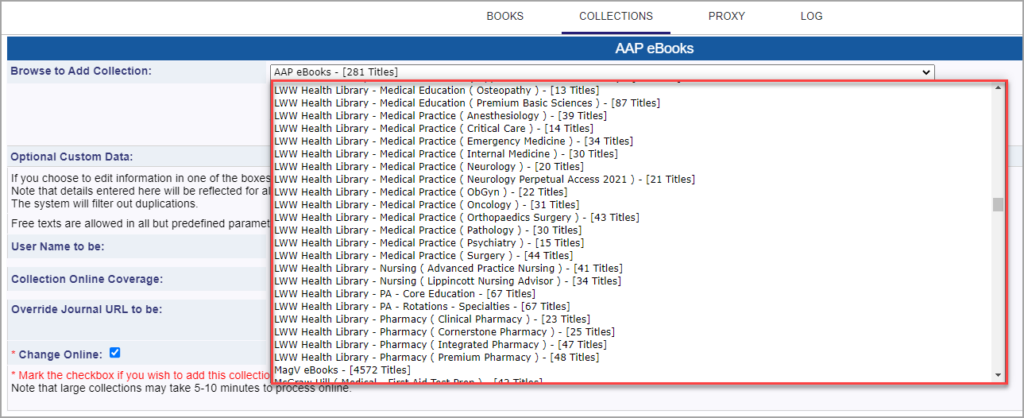
Confirm the selected collection to be added. Ensure that the Change Online checkbox has been ticked. Click Add this Collection. Click OK in the confirmation popup.
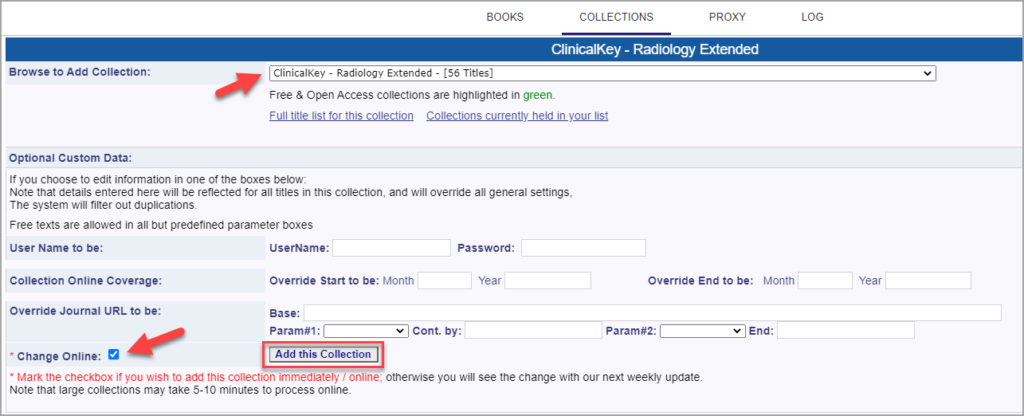
To edit a Book Collection, navigate to the collection that you want to edit and select it. Edit the collection details and click Update Custom Data. Click OK in the confirmation popup.
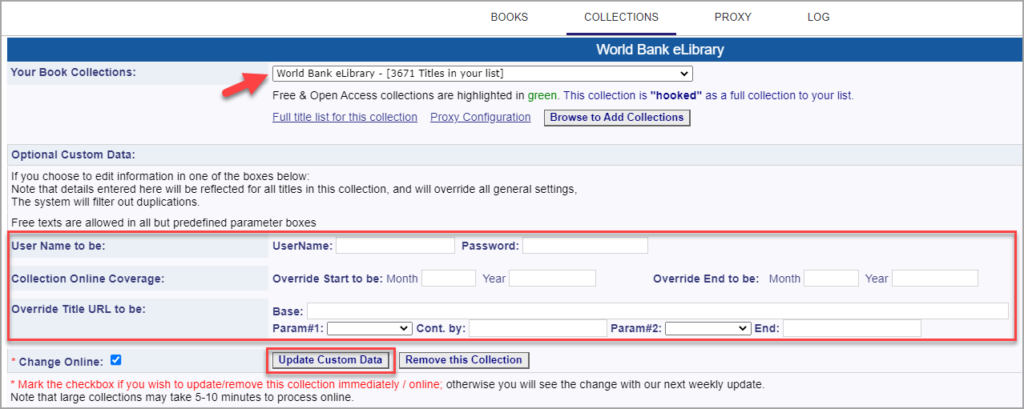
To remove a Book Collection, click Remove this Collection.
To view the Books included in a collection, navigate to the collection that you want to see the included journals . Click Full title list for this collection.
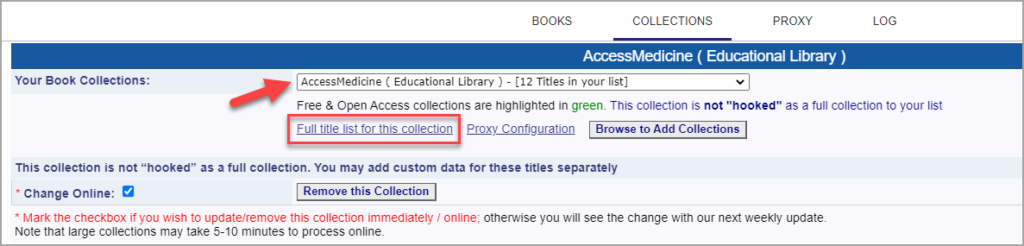
The individual Book titles for the selected Book Collection are displayed. To export the full Book title list, click on Create an Excel list.