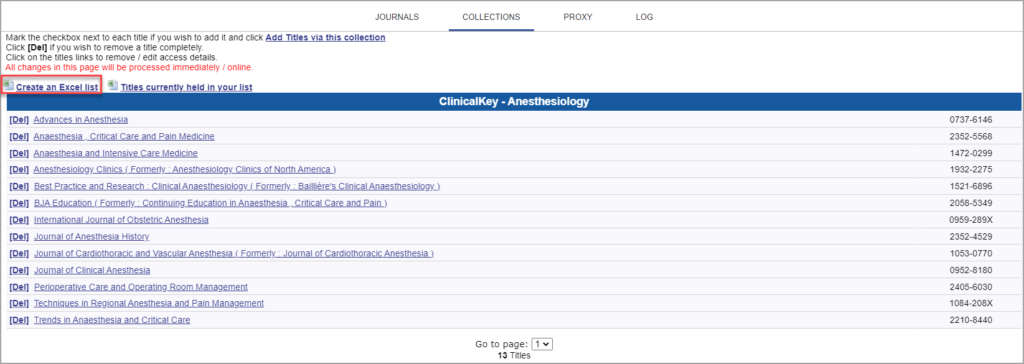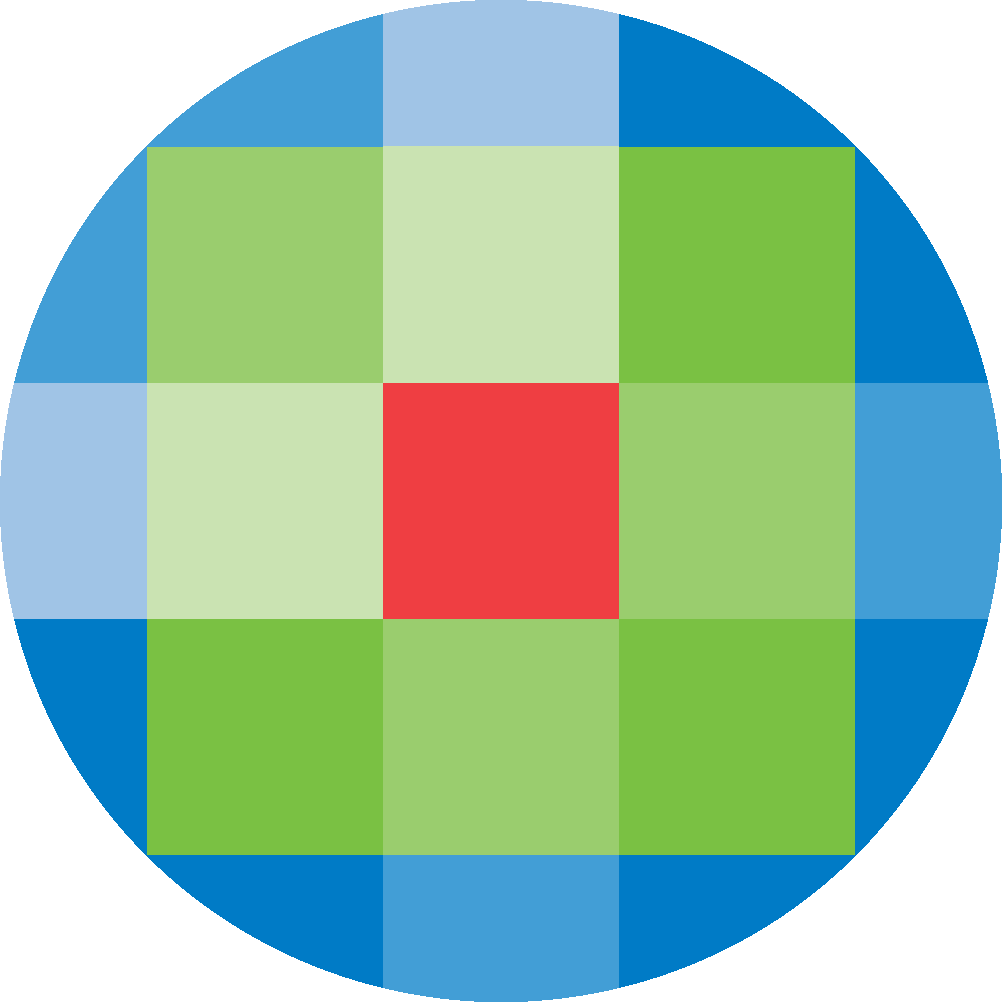
Created by: [email protected]
February 16, 2024
To add Journals to your holding set, click on Journals from the admin screen. Click on the Add Journal icon on the right hand-side.
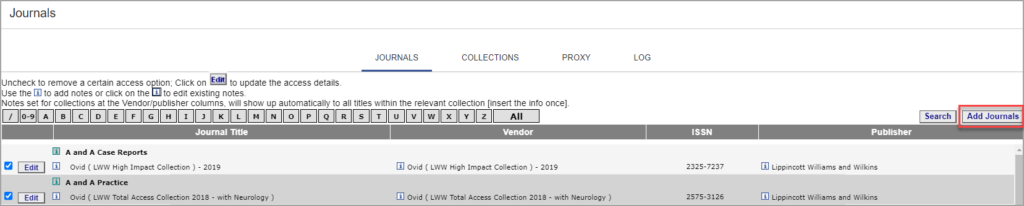
Search for the Journal by title, publisher, ISSN, vendor or access.
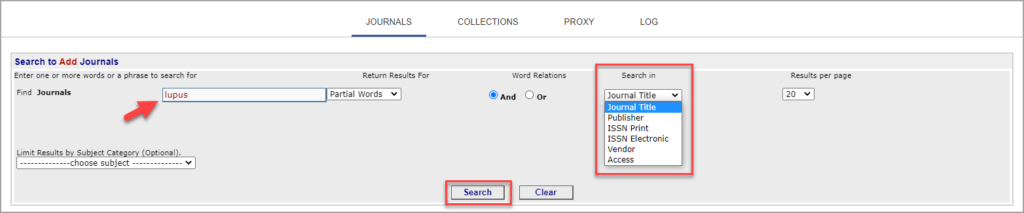
Select the journal from the list, by clicking on the Add icon.
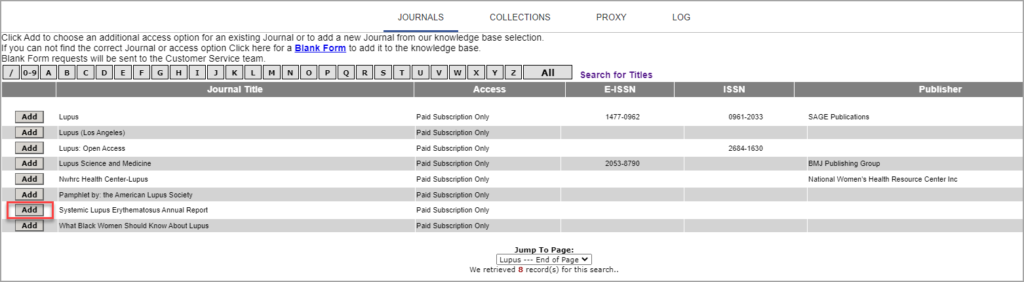
To edit a Journal, search for the title that you want to edit, and click Edit.
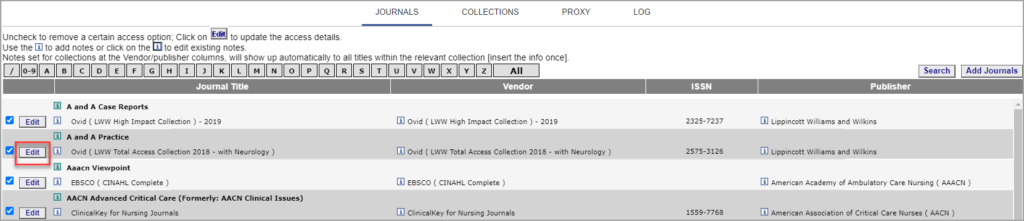
From the Journal details, change the details you want and click Edit Journal. Click OK in the confirmation popup.
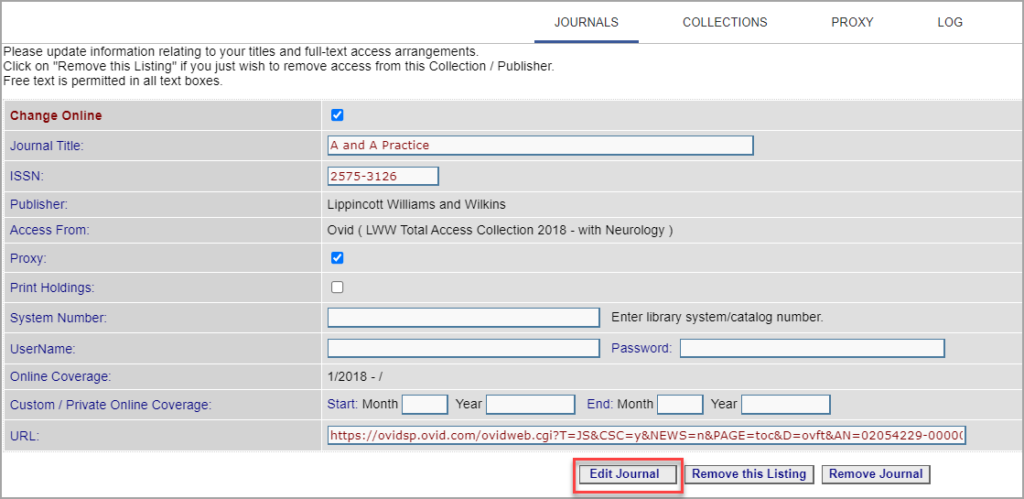
To delete a Journal, click Remove Journal. Click OK in the confirmation popup.
Notes can be added to a Journal to provide information on the resource to display for users in the A-Z list. To add a note for users, click on the green information icon. To add an note for internal information only, click on the blue information icon.
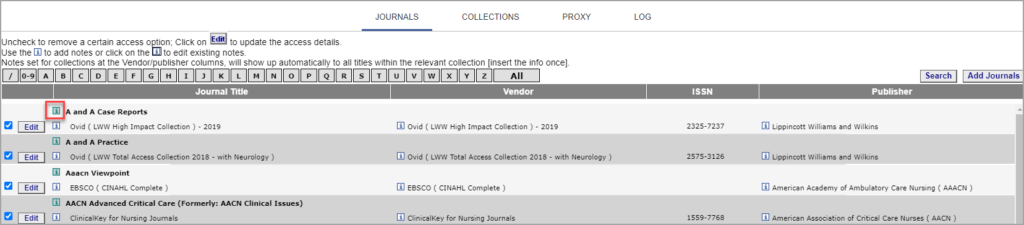
Notes can be inputted as free text, as well as links, HTML, etc. To save a note, click Submit.
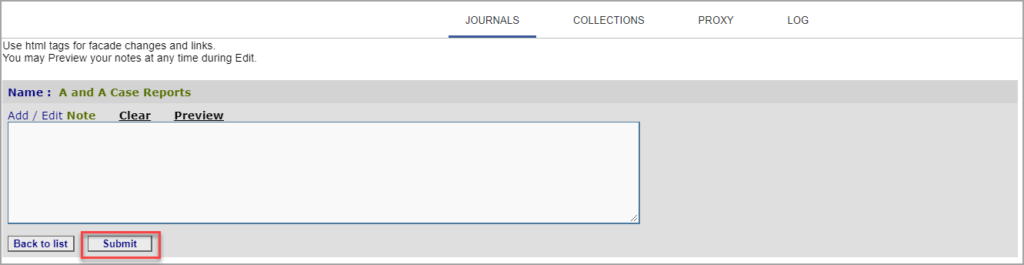
To add a Journal Collection, from the Collections tab click the Browse to Add Collections icon.
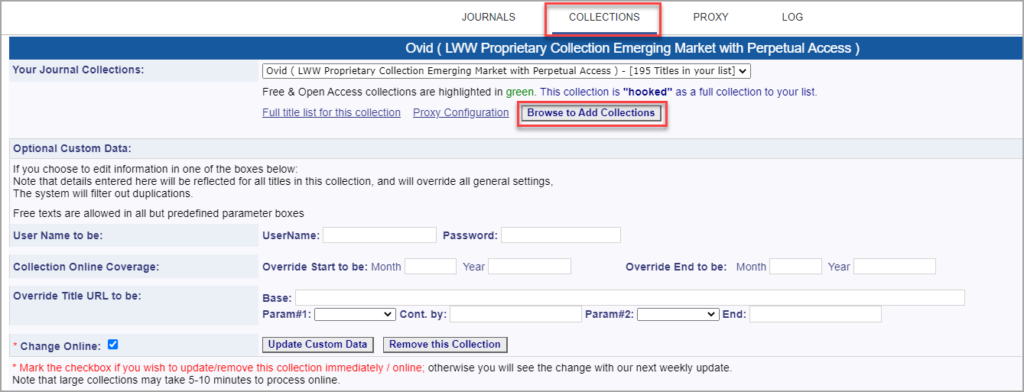
In the dropdown box, navigate to the collection that you want to add and select it.
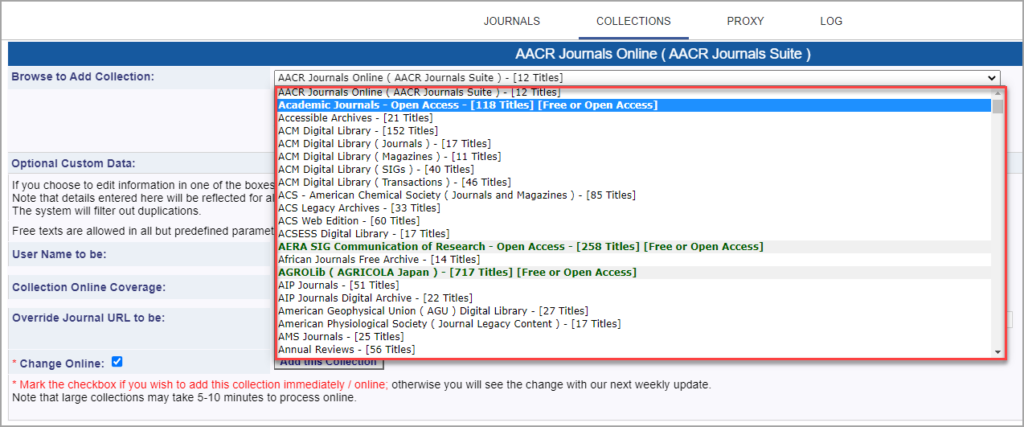
Confirm the selected collection to be added. Ensure that the Change Online checkbox has been ticked. Click Add this Collection. Click OK in the confirmation popup.
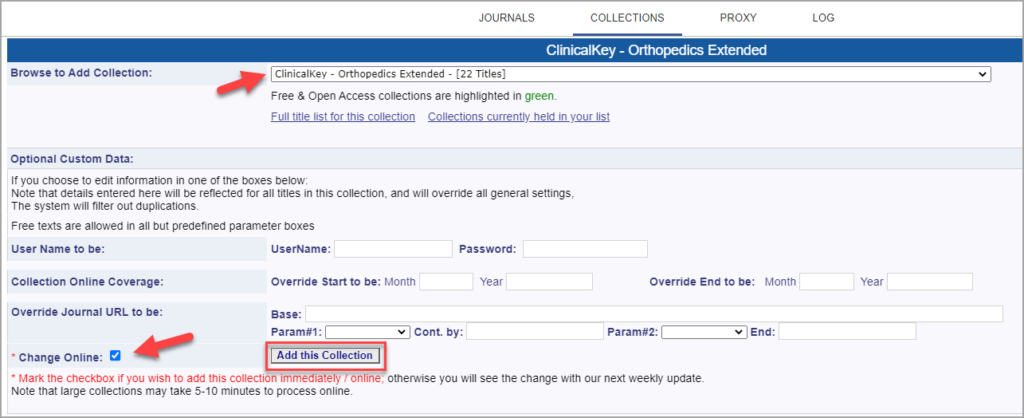
To edit a Journal Collection, navigate to the collection that you want to edit and select it. Edit the collection details and click Update Custom Data. Click OK in the confirmation popup.
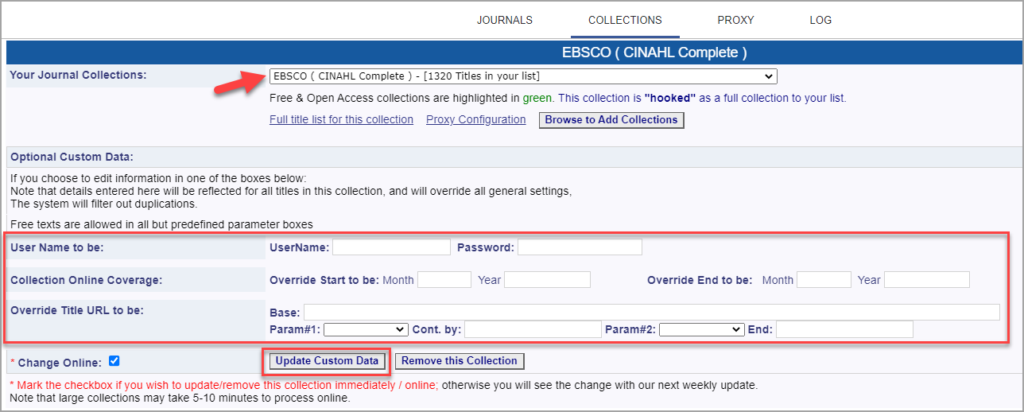
To remove a Journal Collection, click Remove this Collection.
To view the Journals included in a collection, navigate to the collection that you want to see the included journals . Click Full title list for this collection.
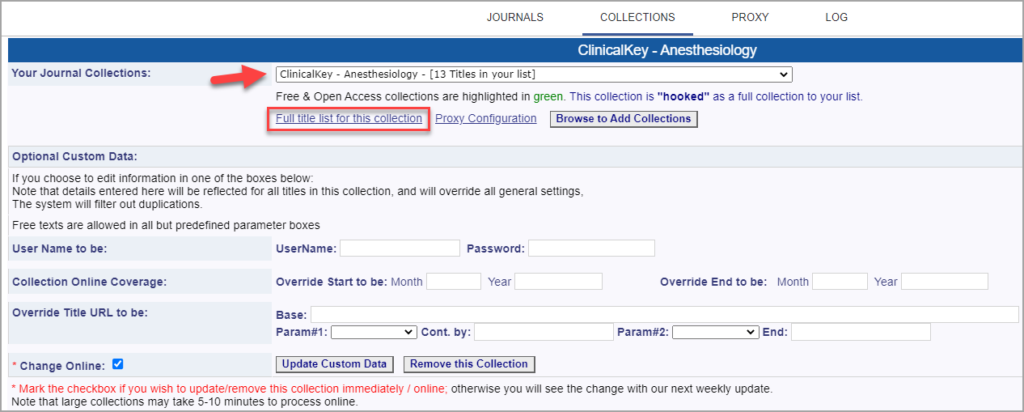
The individual Journal titles for the selected Journal Collection are displayed. To export the full Journal title list, click on Create an Excel list.