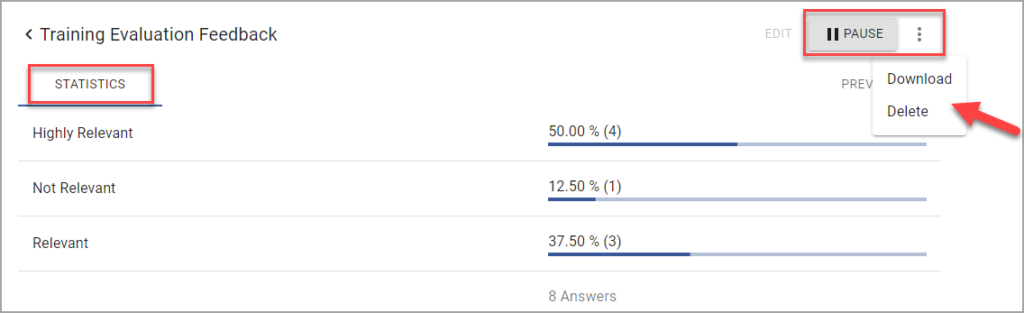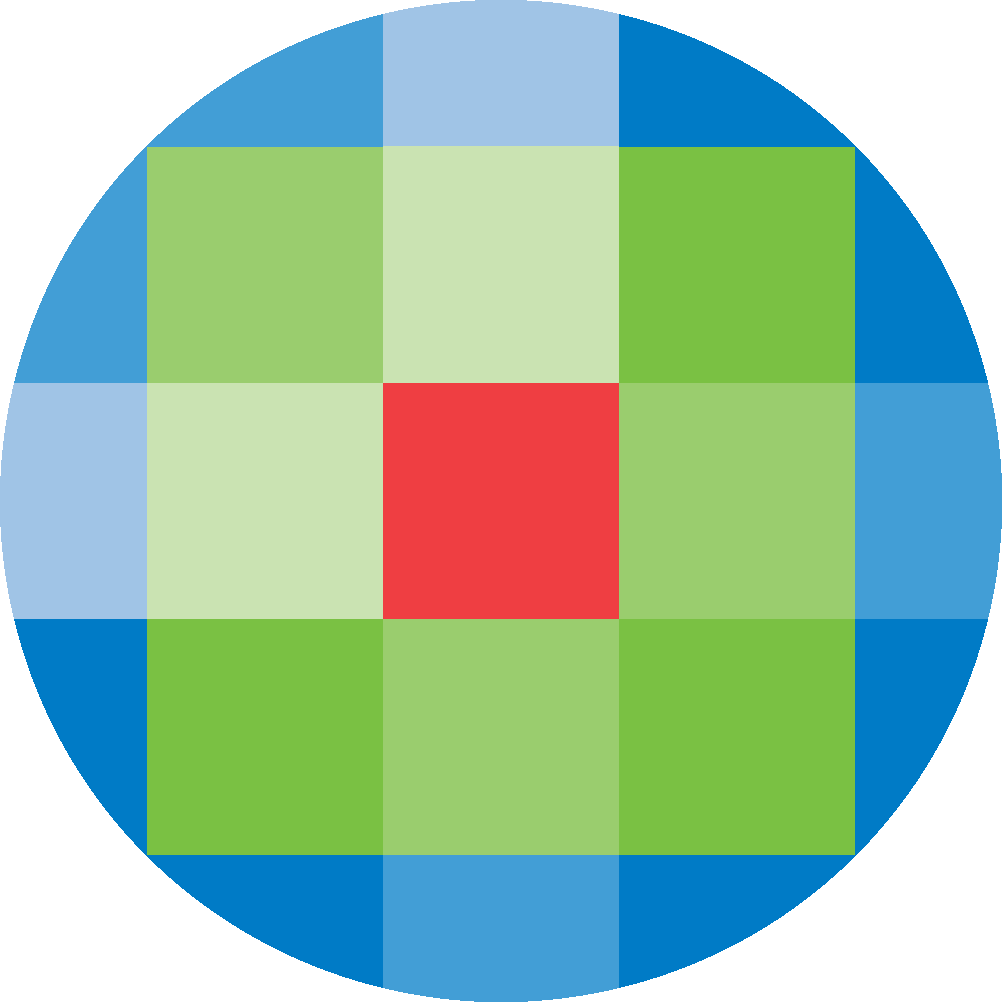
Created by: [email protected]
February 16, 2024
Surveys allow you to gather information from your users on portal pages. To add a Survey to a portal page, click on Surveys from the admin page.
To create a new survey, click the New icon.

Enter a Survey name. Accept New Answers is turned on by default. Enter the survey Question Text, Type and Options, where applicable. Clicking on the + icon will add an option row. A Preview of your survey is displayed on the right hand-side. Click on Save to save the Survey.
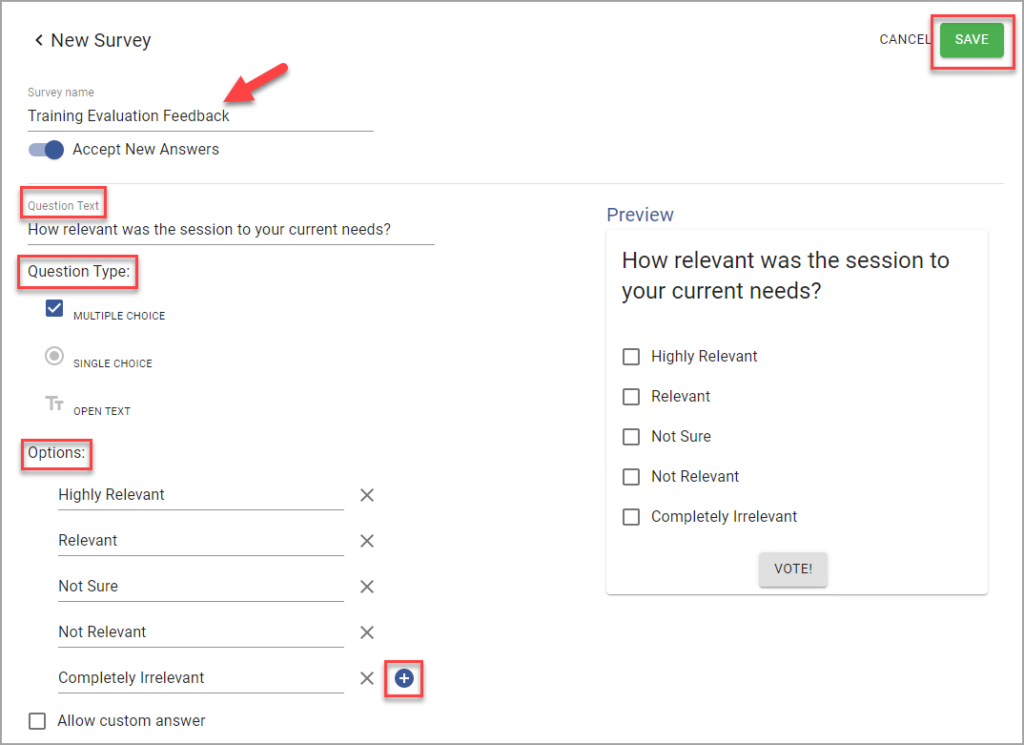
To edit an existing Survey or stop survey responses, click on the Survey name on the left hand-side. The number of survey Answers is displayed. To Delete a survey, click on the vertical three dots.
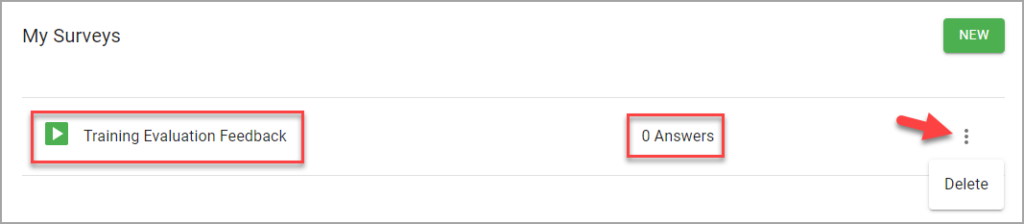
Use the Pages feature to add the survey to your Ovid Discovery page.
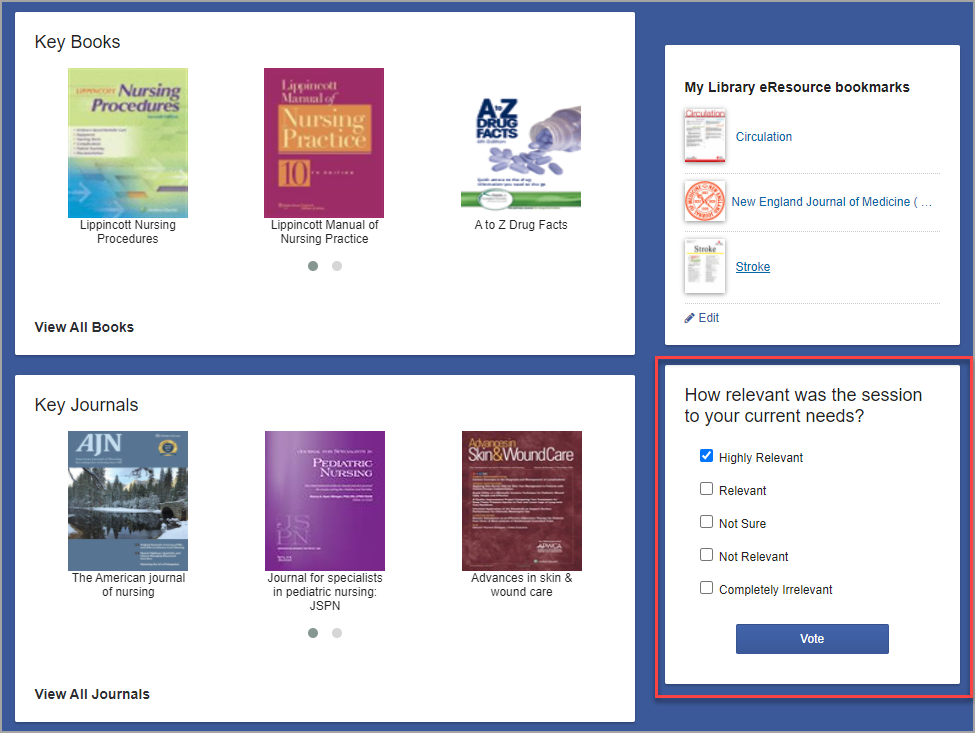
When Answers are available, clicking on the Survey name will display the Survey Statistics.

The Survey can be Paused at any time. Survey Answers can be downloaded by clicking on the three vertical dots.