



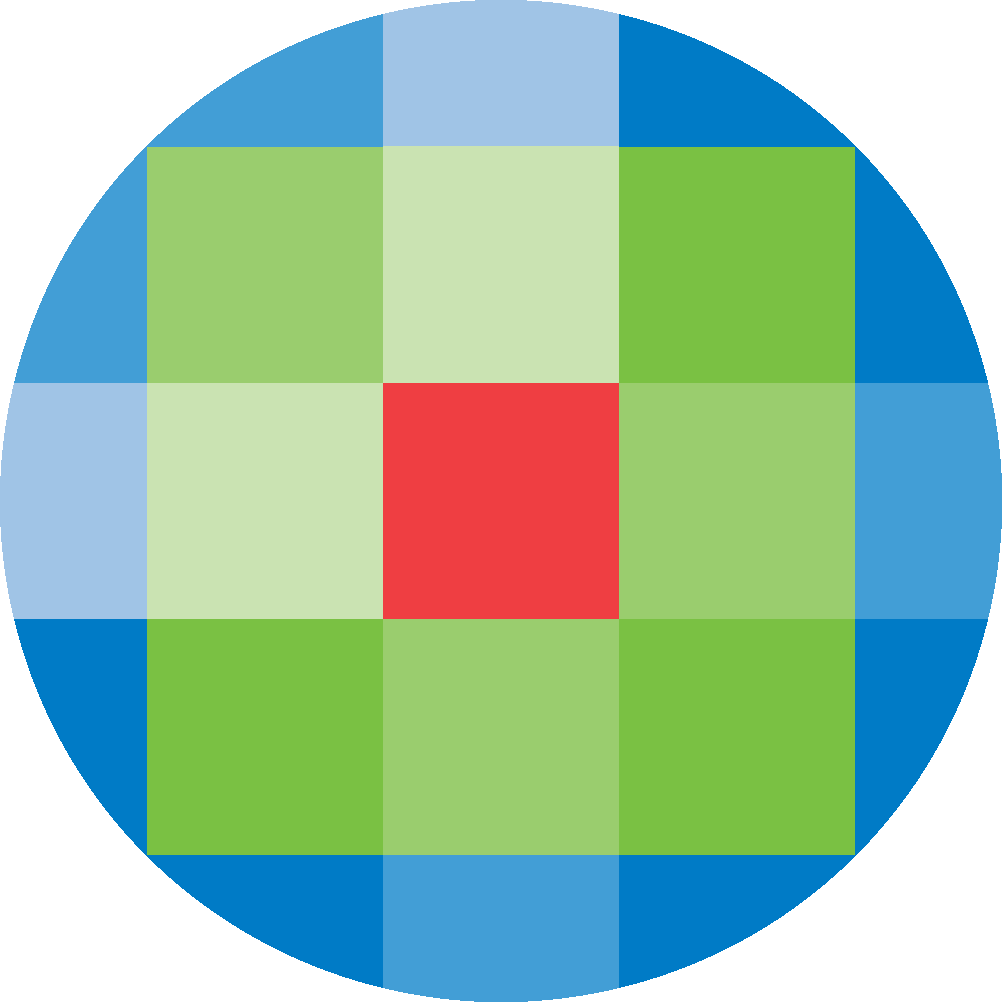
Created by: [email protected]
February 13, 2024
To conduct an Advanced Search, select the Advanced Search option under the Search button in Basic Search. To return to Basic Search at any time, select the Back to Basic Search option at the top-right corner of the Advanced Search widget.
The Advanced Search widget consists of the following sections, and may be customized by your institution:
Below is an example of a built query. To add a line of query, select the ‘+‘ icon. To delete a line of query, select the ‘x‘ icon.
After having built your search query, select the Search icon to search for results.
Some aspects of the Discover search bar, such as its color scheme and banner, may be customized by your institution.
The following fields can be selected:
The fields can be selected and combined using the following Boolean operators: AND, OR, NOT
The user can choose to search against specific fields with the following options:
‘anaesthes’ returns ‘Acta Anaesthesiologica Scandinavica’ and ‘Anaesthesia’.
This mode functions the same as a wildcard search with left- and right-side truncation eg. *anaesthes*
‘anaesthes’ returns ‘Anaesthesia’ but not ‘Acta Anaesthesiologica Scandinavica’
This mode functions the same as a wildcard search with right-side truncation eg. anaesthes*
The search can be refined further by selecting the specific resources that are to be used in the search. Resources within the main index can be made available for selection, in addition to any integrated 3rd party (external) resource. Any resource can be selected in isolation or in combination with other resources. Options to limit to full-text (subscribed and/or open access) and/or peer reviewed results are also provided.
For more details on the search syntax and techniques that can be used in Advanced Search see the Search Syntax section.