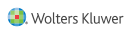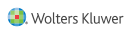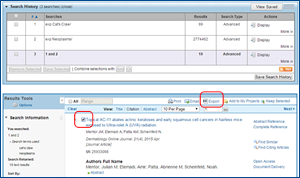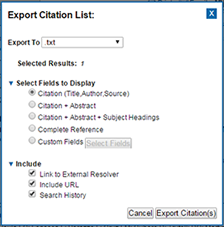1.Enter the search manually in Ovid (in this case we'll use MEDLINE). Select the first result and click on the 'Export' button:
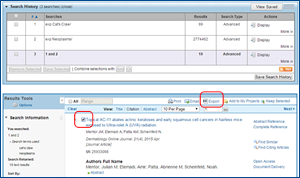 Click in the image to enlarge
2.
Click in the image to enlarge
2. Choose Microsoft Word or .txt format, and check the 'Include Search history' checkbox. Then click on Export Citation(s):
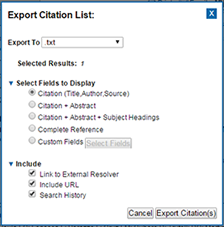 Click in the image to enlarge
3.
Click in the image to enlarge
3. Open the export file and copy the search history only (including line numbers and total results for each line in brackets), and paste into the Ovid History field in this form.
 Click in the image to enlarge
4.
Click in the image to enlarge
4. Enter the database codes, comma separated if you want to search in more than one database (example: yrovft,books,pmoz). To find the code of any database, see the
following guide for help or contact
[email protected].
5. Click Show to obtain the jumpstart link or Search to launch the search in Ovid. You can bookmark the URL or share in the web/blog of your library.